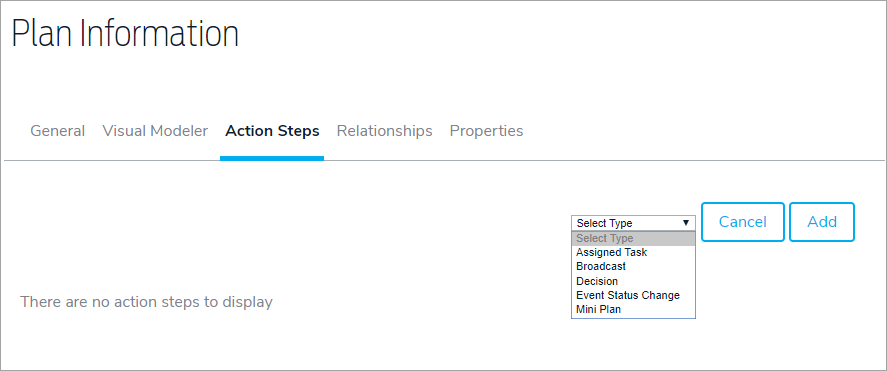- To add a task action step, click the Plans icon in the navigation bar, then click to open the plan you wish to edit.
- Click the Action Steps tab.
- Click Add.
- Select Assigned Task in the Select Type dropdown menu.
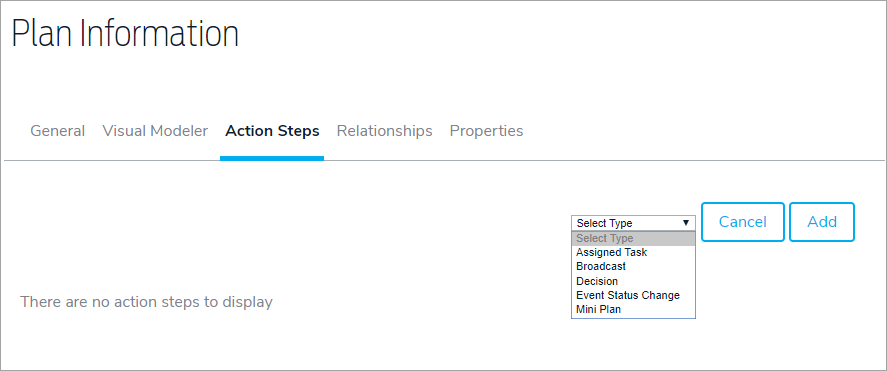
- Enter the title and any descriptions.
- Choose a user or role responsible for the task in the Assigned To field. If you wish to send a notification to the assigned user or role, select the Automatically Notify Assignee When Assigned? checkbox.
- Enter a number in the Due (After Event Activation) field, then select a period of time from the dropdown menu.
- Click Add & Exit or Add & Continue.
The flowchart below demonstrates how GAL notifies assignees of tasks when a plan is activated.