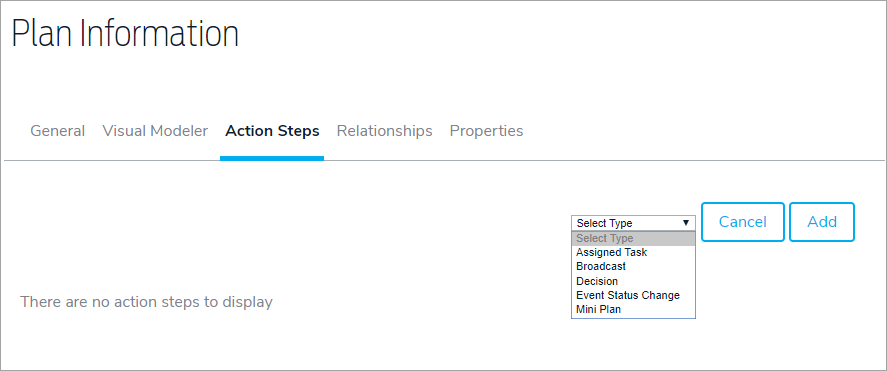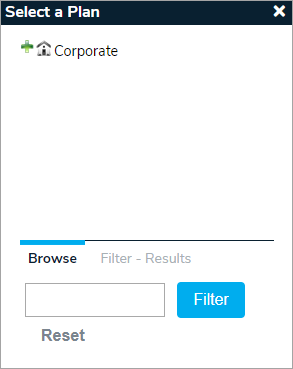A mini plan is separate plan inside another plan. For example, you may create a mini plan to always send a broadcast message to Management every time a plan is activated with a Major severity and interruption level.
- To add a mini plan action step, click the Plans icon in the navigation bar, then click to open the plan you wish to edit.
- Click the Action Steps tab.
- Click Add.
- Select Mini Type in the Select Type dropdown menu.
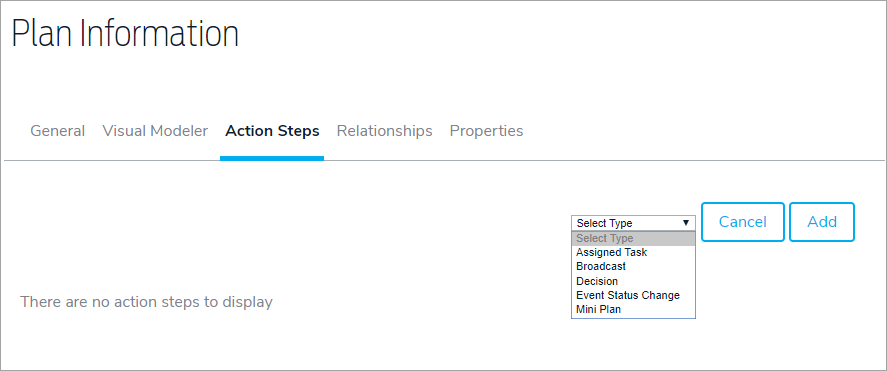
- Enter the title and any descriptions.
- Click Choose Plan to select which plan the mini plan should be linked to.
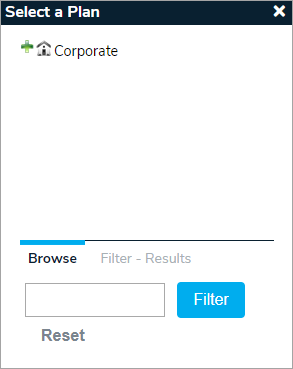
- Select Launch New Event or Merge Contents of Mini Plan into Plan from the Behavior dropdown menu.
- Choose a user or role responsible for the task in the Assigned To field. If you wish to send a notification to the assigned user or role, select the Automatically Notify Assignee When Assigned? checkbox.
- Enter a number in the Due (After Event Activation) field, then select a period of time from the dropdown menu.
- Click Add & Exit or Add & Continue.