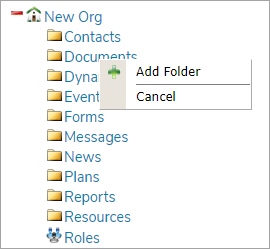Folders allow you to alter, share, and delete entries at a macro level. This allows users and administrators the ability to organize entries and automatically alter, share, and delete entries that are placed in the folder without altering individual entries. You must be an Administrator or a Global Administrator to add a folder.
The folder structure provides a framework for storing data or items within the application. There are no limits to the number of folders or levels of folders.
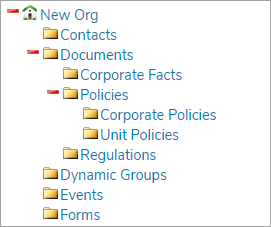
Tips
- You may define folder structures unique to each organizational unit.
- You may assign permission to folder structures.
- Each component within a work area allows for folders.
- There are no limits on the number of folders or levels.
- For contacts, folders may serve as groups for message distribution.
- A record may be shared in more than one folder.
- Contact Resolver for assistance.
- To add a folder, hover your cursor over Admin, then click System Management.

- Navigate to the directory where you wish the folder to be placed.
- Right-click the parent folder, then click Add folder.
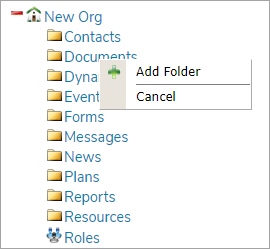
- Enter the folder following details:
- Folder Title: The name of the folder.
- Folder Parent: The folder where the sub-folder will be saved.
- Latitude/Longitude: Enter coordinates for the folder (Contacts and Resources only).
- Click Save.