In Global AlertLink Release 7.10.00, Lookup fields were added as a type of custom field on objects and forms. Lookup fields allow the user to search for a specific object type, select the object, and place it into the Custom or Form Field.
- To create a lookup field as a custom field type, select Add on the Custom Field screen.
- Select Lookup Field as the type of field you want to create. You must also designate what type of object you want the lookup field to search for when the user enters the data into the field. A lookup field can only be linked to one object type.
- Scope and sort the field to finish and save your changes.
Lookup fields can also be added to forms with the new Lookup Field toolbox on the designer. Like textbox fields on forms, lookup fields can be given a title, size and tooltip, but the additional Object Type Key field, just like in the Custom Field example, that indicates what object the user will search for to find the data that will be placed in the field 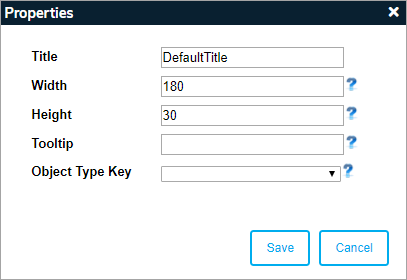
 | If the lookup field is keyed to search for Contacts or Resources, the user is presented with the Advanced button that will allow them to narrow their search for a Contact or Resource by filtering on Names, Custom Fields, etc. |
 | If a lookup field references a deleted item, that item will appear as red strikethrough text. |


