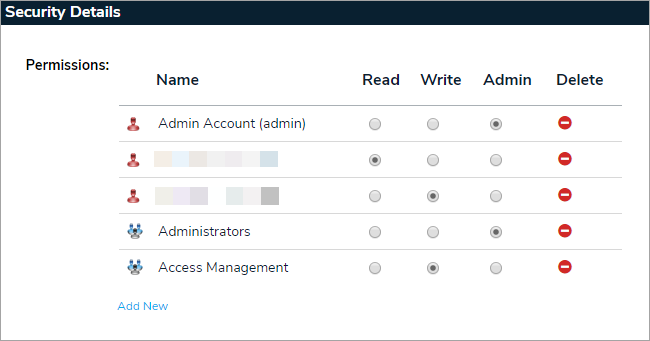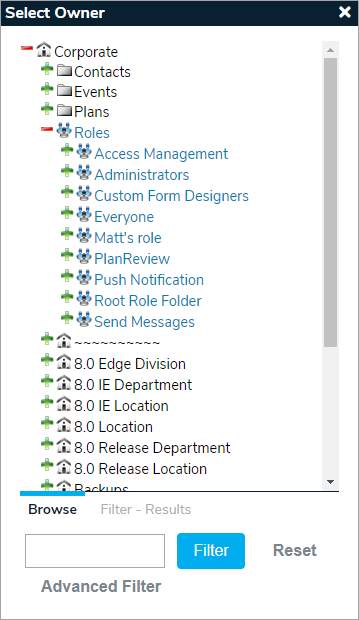- To manage any organization, folder, plan or event, hover your cursor over the Admin menu and select System Management.

- Select the item from the Structure box on the left portion of the screen.
- On the right side of the screen, you will notice three boxes: Folder Details, Security Details, and Ownership Details.

- In the Folder Details, you can change the Title or Parent of the folder. Be sure to Save any changes.
- The next box includes the Security Details. By default, all items are set to inherit security permissions from its parent. To customize security for this specific organization, uncheck "Inherit Security from Parent".
- To change permissions for select groups, select Security Roles/Users that you wish to grant specific rights to. To add a new user, select "Add New" and choose the appropriate Role/User and choose one of three rights: Read, Write, or Admin. See the Permissions article for more information.
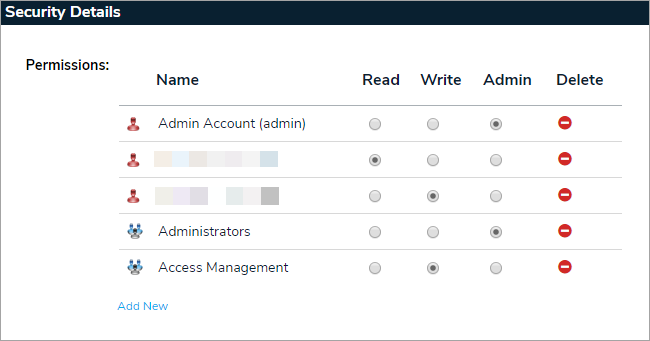
- You can also select an owner in the Ownership Details box.
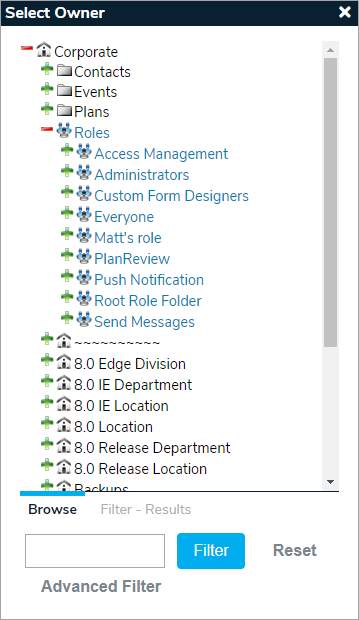
Note: When an Owner is assigned to an organization, folder or Global AlertLink object (News, Documents, Contacts, Plans, Resources, Reports-see Properties tab), they are granted Write permission to that object.