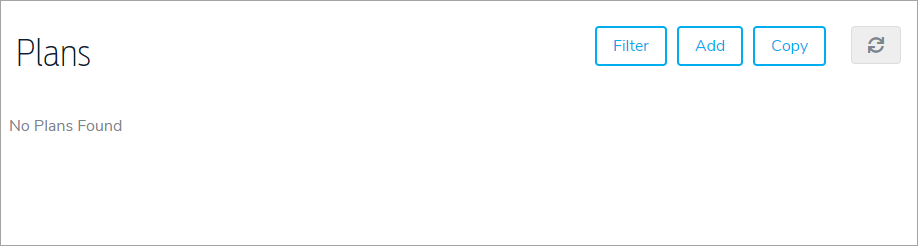- To create a new plan, click the Plans icon in the navigation bar.
- Click Add.
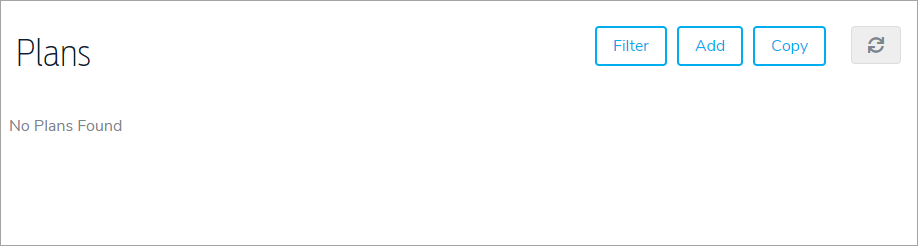
- Enter the plan's name, then select the folder, interruption and severity levels (which are configured in the Referential Data settings).
- Select the Include GIS Selection checkbox if GIS Mapping will be used during activation.

- Enter a description and complete any additional custom fields.
- Click Add & Continue to display additional options.
Once a plan is created, you have the option of loading critical knowledge into the plan. When the plan is activated, all workflow, processes and knowledge loaded into the plan during this phase will be automatically available in the incident control area for the live event.
To load knowledge, click any of the areas along the left bar navigation and follow steps for adding records (News & Updates, Contacts, Documents, Resources & Messages).