GAL can monitor for weather alerts from the National Weather Service and to send messages/activate plans based on location (latitude/longitude) and alert type. There is a separate charge for Weather Notifications based on the number of weather alert types and locations. For more information regarding weather notifications, contact support@resolver.com.
When GAL receives a weather alert that matches a location that is being monitored, a message or a plan can be activated.
You can monitor for one or multiple weather alert types per location. Each alert type can be set up to send a specific message or activate a unique plan. For a list of weather alert types available from the National Weather Service, click here.
Send A Message
Let's say that you have 5 locations within your enterprise that you want to monitor for weather alerts. Each location wants to monitor for tornado warnings, 2 locations want to also monitor for severe storm warnings, and 1 location wants to monitor for flood watch as well.
Location # | Weather Alert 1 | Weather Alert 2 | Weather Alert 3 |
1 | Tornado Warning | ||
2 | Tornado Warning | Severe Storm Warning | |
3 | Tornado Warning | Severe Storm Warning | Flood Watch |
4 | Tornado Warning | ||
5 | Tornado Warning |
Here is our organization hierarchy:
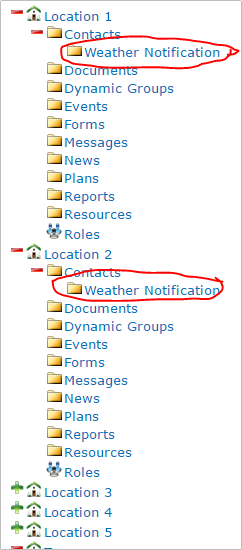
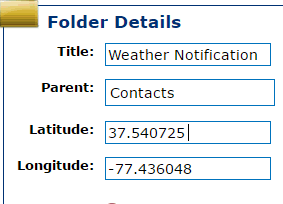
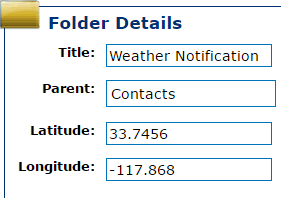
If GAL receives an alert corresponding to any of the lat/long coordinates associated with our weather notification folders, any contacts in those folders receive the message associated with that alert type. This message is a system configuration value and cannot be changed within the user interface.
Sample Messages
The message text for a tornado warning event:
<setting name="Message_TornadoWarning" serializeAs="String">
<value>Tornado Warning: This is a message from the Emergency Operations Center. A TORNADO WARNING IS IN EFFECT for your location. Please notify management to implement CODE BLACK procedures. </value>
</setting>
In addition, you can add a footer to each message:
<setting name="Message_Footer" serializeAs="String">
<value>To report injuries or damage please call our Emergency Line at 555-555-1111. If you have any questions regarding these alerts please contact the Emergency Management team at emergencyoperations@company.com.</value>
</setting>
Activate a Plan
When GAL is configured to activate a plan when a monitored weather alert type is received, the user has the flexibility to assign tasks, make decisions, send broadcast messages, merge mini plans, etc. for each alert.

For Location 3, we have created a Weather Notification Plan folder and have built a plan for each weather alert type being monitored at that location. In addition, we have shared the Weather Notification folder into each plan.
This is a plan created for the tornado warning alert:
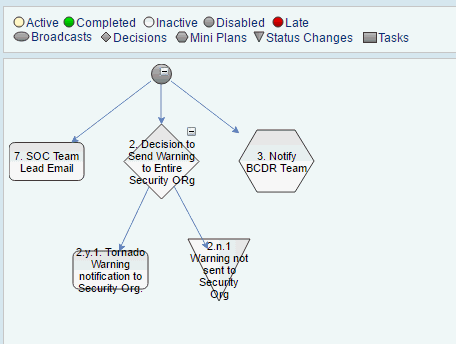
When a tornado warning is issued by the National Weather Service, (www.weather.gov), this plan, Tornado Warning, is activated and broadcast messages are sent out to the SOC team and the BCDR team is notified by merging in a mini plan. In addition, a decision has been assigned as to whether or not to send a tornado warning notification message to the entire security organization.
Broadcast messages within a plan can include as message substitutions, variables, provided by the National Weather Service, that will allow the user to create tailored messages for their users.
For example, the notification message to the SOC team could look like this:
This is an automated email in reference to: ${FORM:title} ${FORM:summary} This event is effective from ${FORM:effective} This event expires at ${FORM:expires} This event has an urgency rating of ${FORM:urgency}, a severity level of ${FORM:severity}, and a certainty expectation of ${FORM:certainty}. This event is expected to impact the following area: ${FORM:areaDesc} This is the National Weather Service link to the event: ${FORM:link} To view the event and determine the impacted location(s), use this link: ${SYSTEM:EVENTLINK} |
The SMS to the team might say:
${FORM:title} ${FORM:summary} See your email for further details. |
Full Text: (Notice the "," at the end of each line to pause the message as it is spoke on the phone)
This is an automated message to the Security Team ${FORM:title},, ${FORM:summary},, This event is effective from ${FORM:effective}, This event expires at ${FORM:expires}, Check your email for further information. |
Here is the voicemail message: (Likewise, the ".." inserts a pause in the spoken text)
This is a message from the National Weather Service. ${FORM:title}.. ${FORM:summary}.. This event is effective from ${FORM:effective}.. This event expires at ${FORM:expires}.. Check your email for further information. |
Variables provided by the National Weather Service, that can be substituted into the message, include:
NWS Variable | Description |
title | A string which uniquely identifies the message |
summary | A brief human-readable headline containing the alert type and valid time of the alert, e.g. Winter Storm Warning issued March 18 at 12:17PM PDT expiring March 18 at 6:00PM PDT by NWS |
link | A hyperlink where additional information about the alert can be found, e.g. www.weather.gov |
id | A string which uniquely identifies the message, e.g. NWS-130404-301701-246008 |
event | The text denoting the type of the subject event in the alert message, e.g. Tornado Warning, Flood Watch |
effective | The effective date and time of the information in the alert message, e.g. 2011-05-24T16:49:00-07:00 (refers to May 24, 2011 at 4:49:00 PM Pacific Daylight Time) Note: +,- designates ahead/behind UTC time |
expires | This is the time at which the information in the message should be considered stale and no longer used, e.g. 2012-05-30T09:30:00-04:00 (refers to May 30, 2012 at 9:30 AM Eastern Daylight Time) |
status | The code denoting the appropriate handling of the alert message, e.g. Actual, Test, Exercise |
msgtype | The code denoting the nature of the alert message, e.g. Alert, Update, Cancel |
category | The code denoting the category of the subject event in the alert message, e.g. Geo, Met, Safety, Fire, Health |
urgency | Urgency of the subject event of the alert message, e.g. Immediate, Future, Expected |
severity | Severity of the subject event of the alert message, e.g. Extreme, Severe, Moderate, Minor, Unknown |
certainty | Certainty of the subject event of the alert message, e.g. Observed, Likely(>50%), Possible(<50%), Unlikely |
areaDesc | The text describing the affected area of the alert message, e.g. whether the location is a county, parish, borough, or independent city |
polygon | The paired values of points defining a polygon that delineates the affected area of the alert message, e.g. <polygon>Lat,Lon Lat,Lon Lat,Lon Lat,Lon [; Lat,Lon…]</polygon> |
geocode | The geographic code delineating the affected area of the alert message, e.g. 3-digit FIPS county, 2-letter State identifier |
parameter | Denotes additional information associated with the alert message |
GAL Weather Notification Configuration Settings
GAL needs to be configured to support Weather Notifications. These are some of the basic settings:
Polling interval in seconds. See Engineer for any changes:
<setting name="Polling_Interval" serializeAs="String">
<value>17</value>
List of keywords for matching the monitored alerts (deprecated):
<setting name="Monitored_Alerts" serializeAs="String">
<value>xThunderstorm,xTornado,xWinter,xBlizzard,xTsunami</value>
</setting>
If activating messages, the folder ID where messages will be stored:
<setting name="MessageFolderID" serializeAs="String">
<value>694</value>
</setting>
If activating plans, set to true. If sending messages, set to false:
<setting name="Launch_Event" serializeAs="String">
<value>False</value>
</setting>
The name of the folder where selected weather folders will be shared when activating an event:
<setting name="Event_Folder_Share_Name" serializeAs="String">
<value>Contacts</value>
</setting>
The plan ID to activate when launching events (default value, see weather specific plan IDs below)
<setting name="PlanID_To_Launch" serializeAs="String">
<value>0</value>
</setting>
Each of the following plan ID settings are to contain the plan ID to activate for the respective weather event type. If using messages only, set to 0, e.g.
<setting name="PlanID_ThunderstormWarning" serializeAs="String">
<value>0</value>
</setting>
If using messages, set the com types for each weather event type. You may customize the communication methods to be used by event weather type. For example, if the client wants work email and phone to be notified for tornado watch, set Com_Types_Tornado_Warning to 10,30 (representative of the com type ids in the client instance. Separate by comma if more than one value.
<setting name="ComTypes_ThunderstormWatch" serializeAs="String">
<value>30</value>
</setting>


