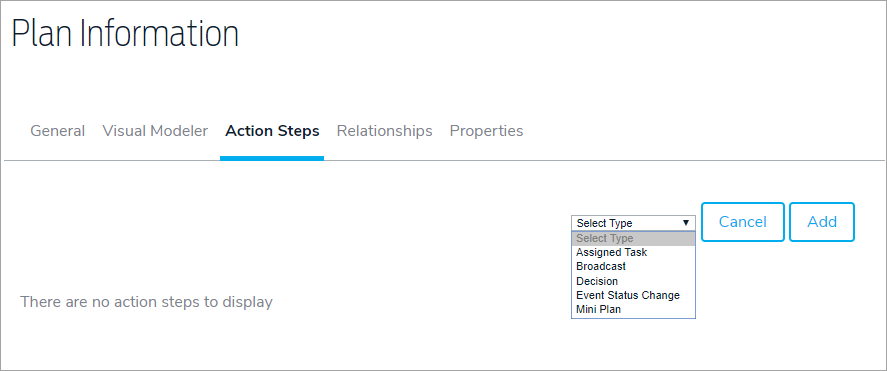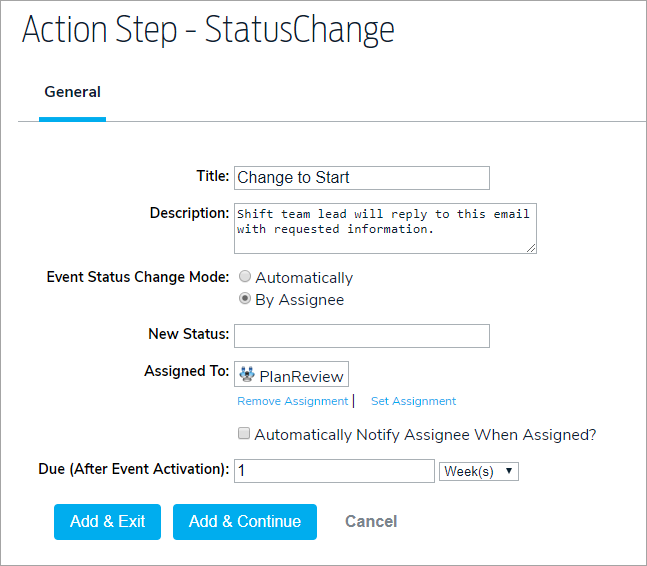- To add a status update request, click the Plans icon in the navigation bar, then click to open the plan you wish to edit.
- Click the Action Steps tab.
- Click Add.
- Select Event Status Change in the Select Type dropdown menu.
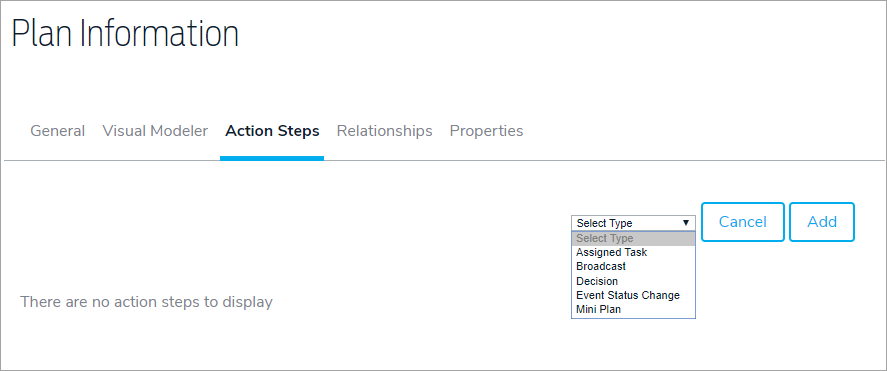
- Enter the title and any descriptions.
- Select either Automatically or By Assignee in the Event Status Change Mode.
- If you selected By Assignee, choose a user or role responsible for providing the status update in the Assigned To field. If you wish to send a notification to the assigned user or role, select the Automatically Notify Assignee When Assigned? checkbox.
- Enter a number in the Due (After Event Activation) field, then select a period of time from the dropdown menu.
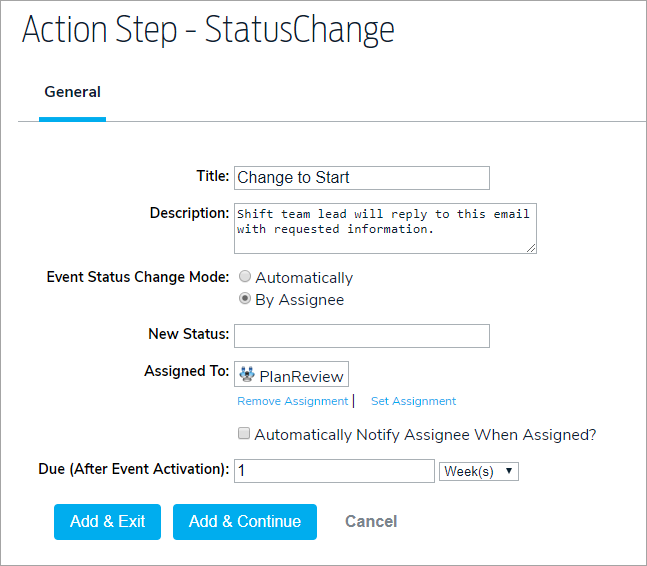
- Click Add & Exit or Add & Continue.