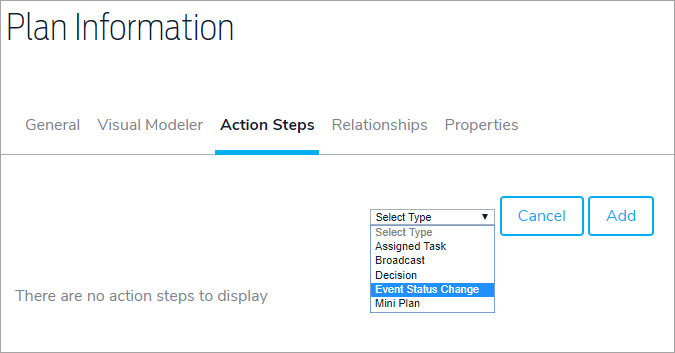- To add a broadcast message action step, click the Plans icon in the navigation bar, then click to open the plan you wish to edit.
- Click the Action Steps tab.
- Click Add.
- Select Broadcast in the Select Type dropdown menu.
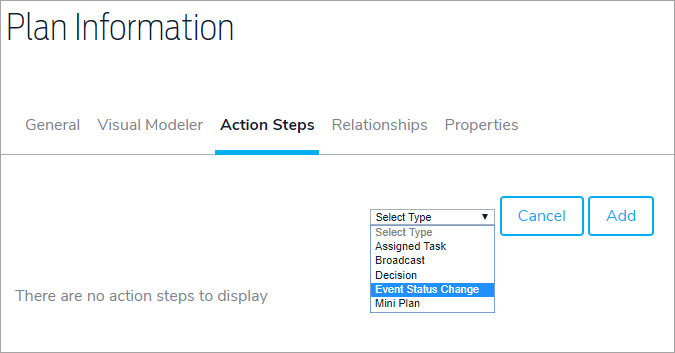
- Enter the title and any descriptions.
- Enter a number in the Due (After Event Activation) field, then select a period of time from the dropdown menu.
- Click Add & Continue.
- Click the Messages tab to compose a message. See the Send a Message section for more information on composing messages. See the Broadcast Message Substitutions article for information on the SYSTEM, PROMPT, and FORM substitutions.